The files interfaces (quotes, delivery notes, pro forma invoices, invoices, refund invoices) that are related to search, creation, editing and transmission are all the same.
In the following explanation, we will use the term file to present the features that TOOLS4COM OIS offers in this part
Quotes/D.N/Pf.I + Invoices /Refund invoices Tab
2.1. Files search :
The List of files, Pending files and Files sent interfaces allow you to search for generated files and to implement necessary actions for the daily monitoring.
2.1.1. Search engine :
- « client » : Select a client to view the files that have already been created.
- « Open date » : Enter the files that have been created starting from this date
- « Close date » : Enter the files that have been created before this date
- « Key word » : look for a key word in a file (number, reference, product…)
- « Find » : Click to start the search
2.1.2. List of files :
It is a summary table that lists all the files that have already been generated. Each line represents a clear file that we can :
-
 View in HTML
View in HTML -
 View in PDF
View in PDF - Modify by clicking on its number
- Modify the client information by clicking on the name
- Search the date of creation « Open date »
-
 know if the file is not already sent
know if the file is not already sent -
 know if the file is already sent
know if the file is already sent - Total: know the total amount.
- « Actions/Options » : perform actions on the file. (Actions menu)
- Mark as sent: : the user can use this option when he sends the file to the client by fax or mail and he wants to update the status of the file from pending to in progress.
2.1.3. Actions menu :
When you click on the link Options that is related to a line of the list, a menu of actions will be displayed and the user can apply one of them or more :
- Modify : File’s edit mode
- Duplicate : Duplicate a file
- Delete : Delete a file and send it to the Recycle Bin (reactivation is
possible) - HTML : View the file in HTML
- PDF : View the file in PDF
- Print : Print the file
- Send by E-mail:: send the file by e-mail
- Add payment: : In the case of a pro forma invoice, the user can add a payment method
- The user can convert a file to another one with another phase by a simple click.
For example :
Quote to delivery note, quote to pro forma invoice, quote to invoice
Delivery note to pro forma invoice, delivery note to invoice
Pro forma invoice to invoice
2.1.4. Send the file by email :
To send the file to your client you must click on
, fill in the mandatory fields and click on Send
The text of the message can be predefined through « Configuration Tab » / « E-mails Configuration » « File Notification » → insert the standard text – the message will be automatically recovered when the file is sent.
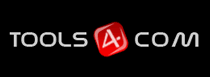





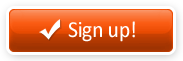

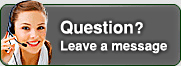
Merci pour ces instructions car c’est vraiment utile. Cependant, on pense qu’il est préférable d’envoyer un tel document aux clients par fax par internet car c’est plus sûr et plus rapide. L’email n’est pas aussi mauvais que ça mais avec le fax on a plus de choix d’envoi aussi bien sur le type que sur la méthode d’envoi et selon vos instruments .
Je partage l’avis du précédent commentaire. Le fax en ligne est plus pratique pour ce genre de services. Dans notre cas, on utilise le service fax en ligne sur le site fax-mailing.pro. Vous aussi faites comme nous, abonnez-vous sur ce site.